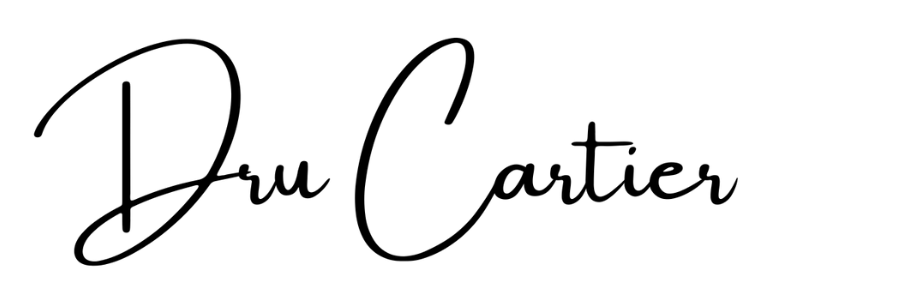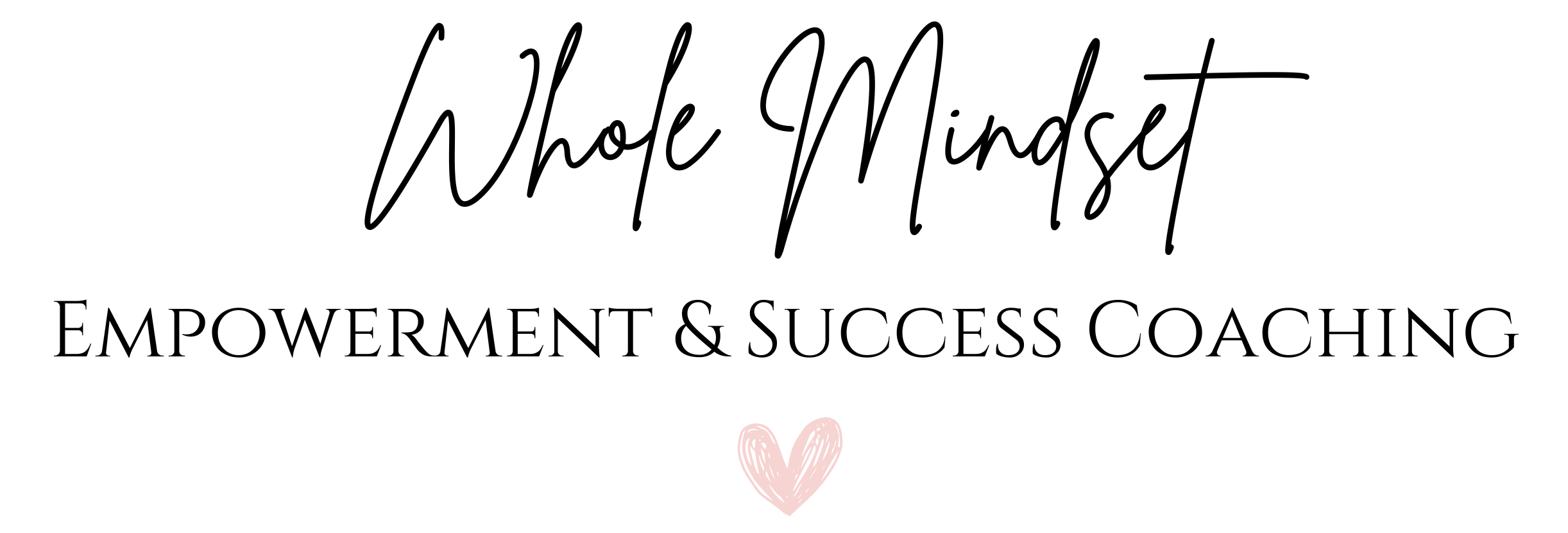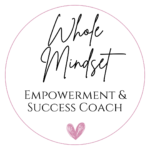Your cart is currently empty!
TpT How To: Use Product Preview Links to Increase Sales
This is part three of a three-part series about setting up your Teachers Pay Teachers product listings and product pages so you capture that captive audience. You can find part one here, and part two here. I strongly suggest you read the first post (a good overview) in this series first. And the second post next. It covers how to link and what to link within your TpT product pages.
After posting a TpT dashboard image on Facebook from my TpT shop there was an outpouring of questions and curiosity about linking products within product pages, how that worked, etc. So I decided to expand on that with these three tutorial posts. This specific post is about the product preview when you are listing a TpT product for sale.
Once a person purchases one of your products and is looking over your product pages, they are a truly captive audience (7A). To understand how to take advantage of this audience, read the previous post here. Before that happens though, they are only semi-captive (7B and 7C). This is the stage in which they are on the TpT website and have clicked on one of your products, but there is still a chance they will click away and go to a different store.
So how do we capture them so they buy our product?
We dazzle them! That’s right. The preview needs to really catch their attention! I’m not saying it needs flashy lights or wild colors. In fact, I strongly recommend NOT doing that. Conversion comes down to one thing – does the customer see how your product will solve their problem?
In the case of 7A, they saw that the product they bought would solve their immediate problem, and now as the seller you are hoping they will see all those other products (your catalog) as solutions to other problems. Cha-ching!
As for 7B and 7C though, you need to show them how you are solving their problem, not blind them with meaningless page-filler. I like to think of the preview as a billboard in which you only have so much available “real estate” you can use, so you want to be as effective and purposeful as possible (the same goes for your thumbnails). If you can show in three pages that your product meets all of the customer’s needs, then great. I typically have 9 pages plus on occasion an additional page showing there is a freebie included.
When in doubt, look at the data –
I am not sure where exactly I saw this, or perhaps I heard it at TpT Forward, but more than 60% of buyers won’t purchase a product without a preview. Having effective previews also helps reduce the number of negative reviews a product receives because the buyer was better informed before purchasing.
These pages of the preview are purely informational. They sell the buyer on the fact that this product will change their life. It solves their problem and does so in a very straightforward manner. 8A is a cover, 8B is a broad overview, 8C through 8F detail the benefits of the product. When you are purposeful and thorough here, the buyer is better informed about what they are buying. This helps ensure their reviews will be better. You’ll still get the occasional super positive review that is only three stars (those are so annoying) but at least you’ll know you did your best.
The next pages (9A – 9D) are the linked ones. These are where you can start directing your semi-captive customers to your other products, your email list, and freebies (which provides a second opportunity to get all of this info in front of them and add them to your subscriber list).
For me, 9A provides an overview of my products as a whole (I have a strong emphasis on social-emotional learning aka SEL, so here I can go into detail a little bit). It is also an opportunity to link to other (similar) products at the bottom of the page.
9B is all about getting people to subscribe to my email list. I talk about freebies, subscriber-only sales, etc.
9C showcases some 5-star reviews. I have heard time and again that a lot of customers just don’t look at reviews unless the product is expensive. So I curated some of the best reviews I’ve received and placed them right in front of my potential customers. Reviews (positive ones) are worth their weight in gold! Take advantage of them!
9D is optional. I occasionally include a freebie with my products. If I do, I will include a page in the preview that shows it. If you link here, it should take people to your email subscription link. It is okay not to link on this page too. But at least the customer sees there is an added bonus for buying this product.
Linking Method –
To link to everything I’ve mentioned, I place transparent squares over the items. Then I link the transparent squares to their corresponding items and download the whole preview as a PDF.
I have a template I made in Canva that I use with all of my previews. I just change the product specific pages. This way, I’m really only ever tweaking the unlinked pages. I usually use my thumbnails (in Canva this is an Instagram Post square) and do the copy & resize option. Then I just drag the items to fit the wider scale.
Like I’ve said before, I try really hard to not have to make a thousand different images. Ick. No, instead I take the time to make one really great template and just reuse that. The copy & resize option is also helpful because then you already have the colors, shapes/images, and fonts you want to use so everything matches.
To summarize –
These three blog tutorials have been written with the intention that you are able to increase your sales both from your captive and semi-captive audience. This is accomplished by taking advantage of linking to your own products within your own products and their listings.